An Introduction To Using LUTS In Adobe Premiere Pro CC 2018
Posted on: 20 March 2018
Lookup Tables (LUTs) are a very powerful tool that can be used in Adobe Premiere to help with color correcting your raw footage. If you have never used a LUT before, here is an introduction to get you started.
What is a LUT?
A LUT is quite different than using a color correction tool. It is, essentially, a set of values that change the color of your footage. It takes the basic colors of red, green, and blue, and modifies these colors in a very specific way across the board to give a consistent look when used.
For example, there can be a LUT that modifies footage to increase the overall saturation, make footage look warmer, or even remove all of the color and turn it into black and white.
Why Use a LUT?
A LUT can give you a solid base for color correcting that can help speed up the entire color correction process. Some LUTs are even designed to work with a specific type of camera's raw footage to make the flat looking color pop and be more vibrant.
One of the best parts about using a LUT is that it produces results that are identical across all editing and color correction software.This is quite different than using a preset in a software specific color corrector. For example, if you start your color correction in Adobe Premiere and want to finish in DaVinci Resolve, you can apply the same LUT to the footage in both programs and the results will be identical.
How Do You Install a LUT?
Installing a LUT in Adobe Premiere is easy. All you need to do is navigate to your Adobe Premiere Pro CC 2018 software folder, then go into the "Contents/Lumetri/LUTs/Technical" folder. Drag and drop the LUT files you have downloaded into this folder, and they will be available to use next time you restart Adobe Premiere.
Keep in mind that each version of Adobe Premiere has its own LUT folder. If you upgrade to a new version, be sure to copy those LUTs into the new folder for that version of the software.
How Do You Apply a LUT?
Select the "Color" workspace to bring up the color correction tools on the right side of the software. Click on a piece of footage you want to apply a LUT to within your timeline, and the color correction options will refresh in the color pane. In the "Creative" tab, there is a drop down box called "Look" directly above the preview window. Those are a list of LUTs that are available to you within the software.
Try selecting different color grading LUTs and see what results they can produce.
Share